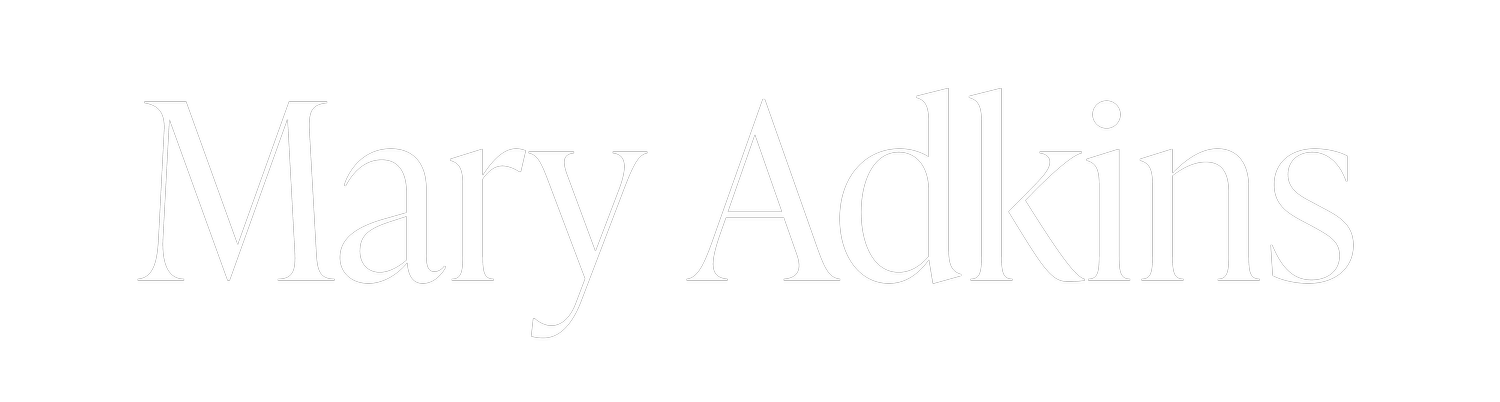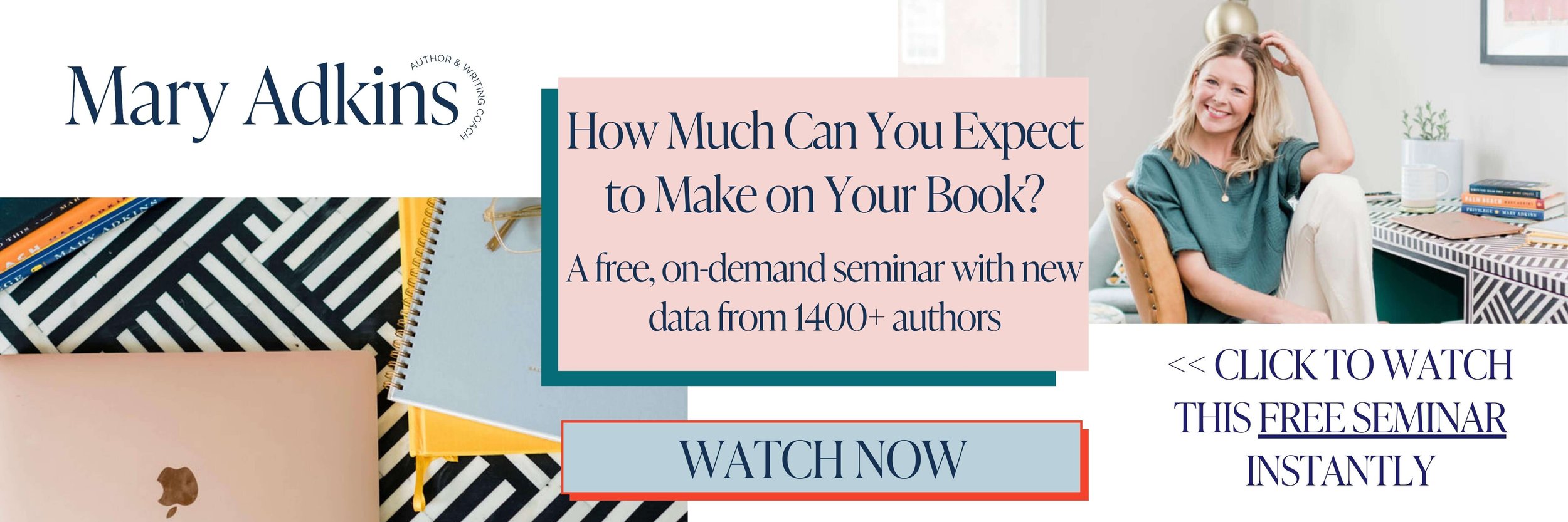Scrivener : The Ultimate Software for Writers (A Walkthrough)
If there's one bit of software that I recommend to every writer I work with, it's Scrivener. Why? Well, I use it and I think it really helps to organize your thoughts, plan out your writing, and keep everything in one place.
When we're writing something as big as a book, planning and organization are very important, just to keep on track and not get confused by your own project. So today I want to give you an overview of Scrivener and how I use it in my own writing.
Let's go back. When I was working on my first novel, I found myself in this sort of sticky situation. I knew I didn't want to throw anything away when I deleted it, because I'd had that happen before where I'd gotten rid of something, cut something from my draft, and then wished I hadn't. And I had actually deleted it, so it was truly gone.
So I had learned the hard way that I should save everything.
I cut things and put it in a scraps folder, but as the novel draft got bigger and bigger, there were all of these things I was trying to manage. I had my scraps folder of things that I had cut but didn't want to throw away. Then I had a file that had scenes I knew I wanted to put somewhere, but I didn't know where. I also had a document that had all the research I'd done for the book in it. And, finally, I had my actual draft in progress. And all of these were different word documents.
I'd have to open different files that were saved in different places. And then I discovered Scrivener. Scrivener is cool because all of these different pieces that I just described all live in the same place. And not only do they live in the same place, you can see them all at the same time.
You can readily access them, click back and forth between them, and drag one part into another part. It's great. So what I want to walk you through today are two different ways to use Scrivener.
Writing vs. transcribing your draft in Scrivener
First, I want to talk about writing your draft in Scrivener, which I have done, and then I want to talk about transcribing your draft into Scrivener, which is what I do now.
Now, if you're wondering what transcribing your draft means, it means you write the first draft of your book by hand, which I do and encourage writers in my program to try. Then, when you finish writing by hand in notebooks, you transcribe it to a computer.
At some point, you have to make it digital because that's how the world works. Sometimes I use Scrivener to write and sometimes I use Scrivener to transcribe, and I'll talk about each of those in turn. We'll start with writing.
So here are five cool reasons you want to write your draft in Scrivener.
Each scene is a file contained within Scrivener
So the way that a draft is written in Scrivener is that each scene gets its own little file. It gets its own little row on your left hand menu and you give it a name and it's like its own little entity.
There are several cool things about this. First, you can move scenes around. If you decide you want them in a different order, there's no highlighting, copying and pasting like there would be in a regular document. You simply grab the scene and drag it somewhere else.
Second, it's really helpful to be able to name the scenes that are in your story. It has this powerful effect of forcing you to consider every scene's purpose.
If every scene on the left hand side of your screen has a name, you can scan the list of scenes and get a sense of your overall story. It gives you a bird's eye view of your work and progress that is just impossible to get with other pieces of software.
Using focus mode to remove distractions
The second thing I love about Scrivener is focus mode. Focus mode is just what it sounds like, a mode that you can put the software in to block out distractions.
All you're seeing on your screen is the document you're working on with the exception of another thing I love, which is your target countdown.
Using project targets to show your progress
You have this little box where you put how many words you want to write either today or altogether. This box will show you your progression on a little progress bar, and it actually changes as you're typing.
So as you're typing, you get to watch the bar move along the screen, which has this effect of sending you affirmation. It's like a dopamine rush. As you see it go up, it really encourages you to keep going.
Using compile to export your draft
The next thing I love about using Scrivener is that when you need to send your manuscript to someone else, it's really easy to do. You don't have to send a Scrivener file and have them download Scrivener.
No, you just hit compile and you're ready to put everything that you want to include in this draft that you're sending into the draft, in whatever format you want to send it in.
When I say everything you want, it's because you have this little menu where you can check everything you want to be compiled into the same document, and you don't check the things you don't want to include. So if there are scenes that you thought, well, I don't really love that, or that was more of a scrap scene, you just don't check that box when you're compiling the document. Then it won’t be included.
And in case it's confusing, the compile command here just means, put all of these things into one document and I'll choose which kind it is. Is it a Word document? Is it a PDF? What is it? Then I'll download it and be able to send it to someone.
Staying organized with folders
Finally, folders in Scrivener. There are folders and they will appear on your left hand menu. You can organize and create these folders in whatever way is useful to you.
I create a folder for research, a folder for characters, and a folder for scraps. And under each folder is that specific information.
In research, I put all the research I'm doing. In the character's folder, I put any ideas I have for characters or any research I've done specific to certain characters.
And then, of course, in my scraps folder, I put everything I'm cutting from my draft. You never want to throw anything away, just in case you decide later that you want to use it.
Transcribing in Scrivener
Now, let's talk about transcribing your draft in Scrivener. This is what I do now. Because I hand write the first drafts of my novels, I end up with about four notebooks that are full of writing that I then need to digitize. Enter Scrivener.
One reason I love Scrivener for digitizing my handwritten novel draft is because when I've written a first draft, there are maybe not a lot, but definitely a handful of scenes that I end up not knowing where they go. As I was writing, I thought it went here. But as I'm transcribing, I realize, oh, well I don't think this is a bad scene, I think this probably goes somewhere in the book, but I don't know where it goes.
If I were just transcribing into a regular document, I wouldn't know what to do with those random scenes. But in Scrivener, it's very easy. I just create a folder called random scenes and each scene gets its own little file there.
I put all the random scenes in their own folder and all of the scenes that go into the draft in the draft folder. It's a really easy way to keep track of my writing.
Endless ways to customize your project
Now, here's another cool thing about scenes. Because in Scrivener you name each of your scenes, you can also tack on little prefixes to the beginning of your scene names. You can do anything with this, but let me tell you how I use it.
If I have these random scenes that I don't know where they go, what I'll sometimes do is say, okay, well I think this goes roughly near the beginning, or I think this one goes in the middle or this seems like a scene that goes in the end. So I'll just tack that onto the beginning of the scene.
Name BEG for beginning or MID for middle or END for end. It's just a shorthand way of writing into the scene name roughly where in the book you think that scene is going to go.
And with transcribing in Scrivener, just like with writing in Scrivener, it's really easy to compile the draft and convert it to whatever format you want it to be in to share it with people, whether that's Microsoft Word or a PDF or something else.
Ready to write your book?
So now you know that Scrivener is an amazing tool, but the tool is only useful if you have the knowledge to put it to use. As a three time published novelist and writing coach, I've put together a free training for you on my exact process for writing your book.
It's called, How to Write Your Dream Book with a Full-Time Job and a Life. To get this free training, click below to apply to my program, the Book Incubator. The application is only two questions. You can do it in under five minutes.
There's no obligation to join the program, but if you're admitted, I'll send you that free training right away. It'll definitely be worth your time. I promise. So click below and get it right now.